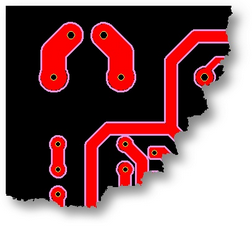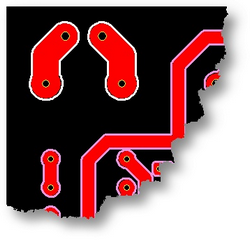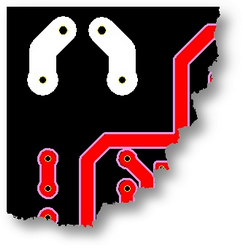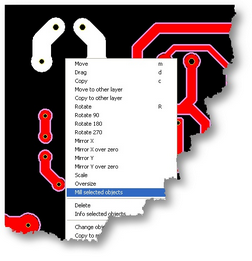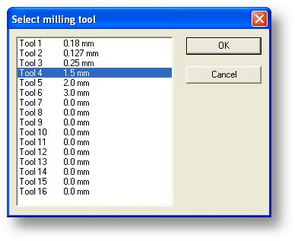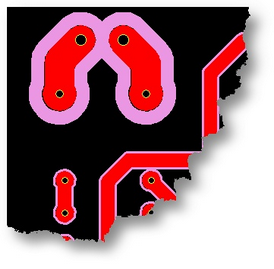With this feature you may mill selected objects. This is especially handy when you want to use a bigger tool for traces that carry high power.
The next example shows how:
The next picture is a part of an already milled PCB. All the milling is done with a tool 0.25 mm |
|
First go into Milling selection mode.
Then hold the Alt-key + Shift-key while clicking the milling data from the wide traces. (the alt key selects the whole milling chain) |
|
Press the delete key to remove the milling.
Go back to the Object selection mode. Then hold the Alt-key + Shift-key while clicking the two wide traces.
You could select them, using a window in this case, but sometimes the nets are more complex, using the Alt-key selects the whole net. |
|
Click the right mouse button to select Mill selected objects.
|
|
In the next dialog box that appears you may select the tool you want to use.
Select in this case Tool 4: 1.5 mm and press OK |
|
This will be the result.
Please note that you must first do a complete milling. Then remove the unwanted milling lines for certain traces.
You can perform this feature using all the available tools if you like.
|
|