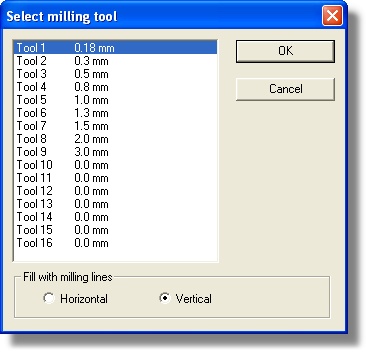|
|
|
|
|
|
|
|
|
|
|
Fill with milling lines |
With this function a closed series of objects can be filled with milling lines,
avoiding other series of closed objects inside this main series of objects.
After the mouse has been placed on the right spot and the left mouse button
has been pressed, a dialogbox will popup where the milling pen and filling direction
can be chosen.
|
Here you select the milling tool you want to use, a smaller tool gives better results but generates more vectors, so you may have to experiment a bit here with different tool sizes.
Now select horizontal or vertical. Because fill generates a lot of traces, it's best to select the direction in which the longest lines could be generated. |
Filling can be aborted by pressing the ESC key.
Important: Always perform the milling of the board first, then perform fill.